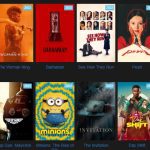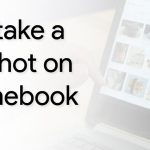iPhone Stuck on Apple Logo: iPhone is the most popular and brand smart phone based on iOS operating system. At the present time lots of iOS versions of iPhones is available. This is the common problem faced by the entire iOS user. Most commonly whenever you update or restore your iPhone. Apple logo is just hang up and doesn’t your restart your iPhone. Apple developers are developing feature and updated new feature.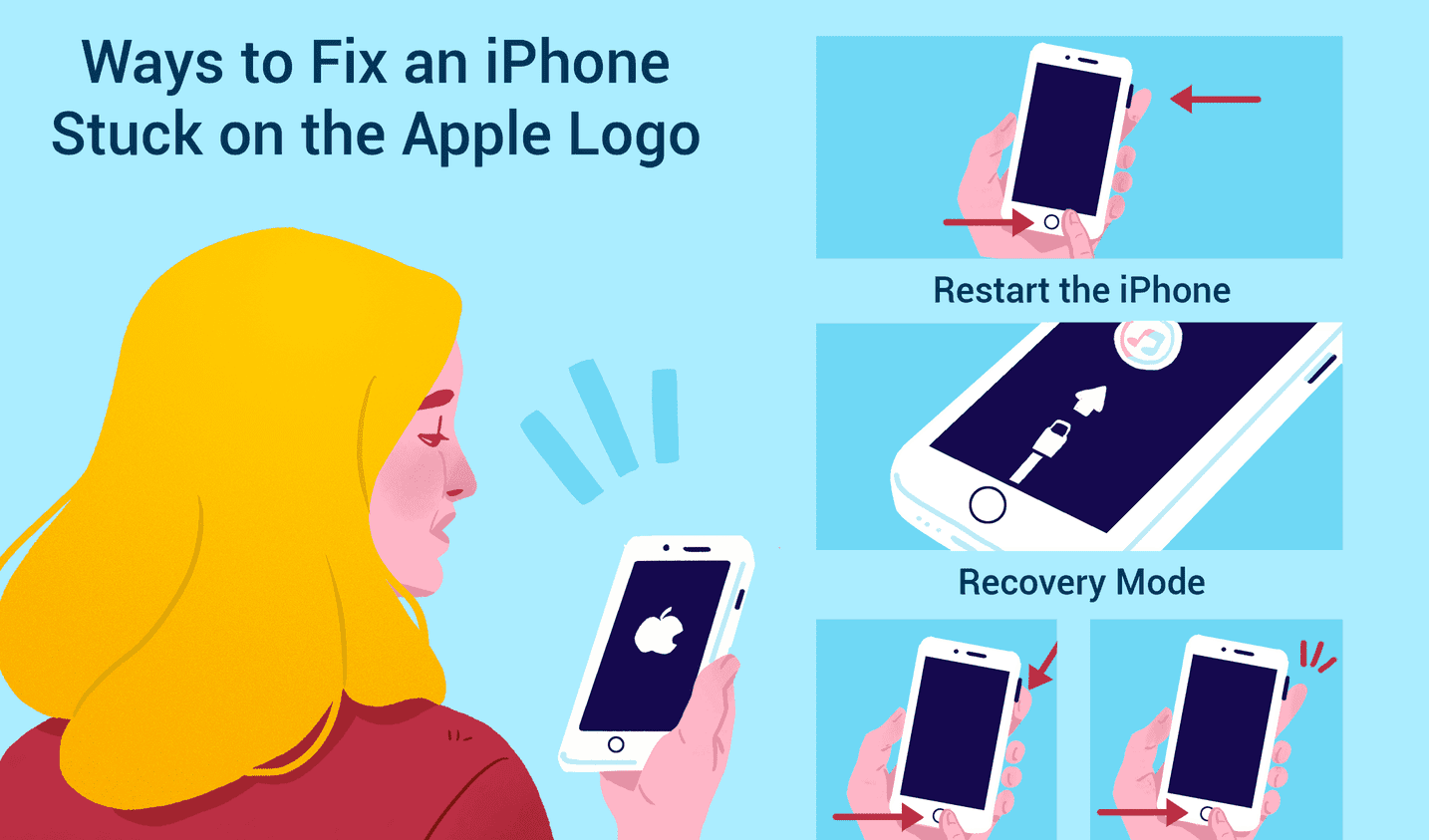
Although many of the iPhone users are still complaining about the common issue stuck on Apple Logo. During open iPhones Apple logo is stuck or freezes. This issue is very common but irritating issue which may fail you huge treble in the serious time.
Now the question is what the reason is for it and how to fix it? Although it’s not very serious issue to fix out this issue. Every one using Smartphone and Google is the best place for technical support. CV is hare to fix out Apple logo stuck.
- Read Also Stream East
How to fix “Fix iPhone Stuck on Apple Logo”
Hare in the bellow tutorial cv describe you several solution way to resolve the issue of iPhone user. Hare you can try step by step solution to overcome this issue.
Primary Solution
Fix iPhone Stuck on Apple Logo By Restart your iphone
Most of the cases the problem is short out by restart your iPhone. According to your device the process is different. Follow the steps as per your device.
- Restart iphone Bellow 7 (iPhone 4, 5, 6)
If your iPhone is older than 7 then Hard reboot your device by hold simultaneously [Side bottom + home bottom] for five to ten seconds.
- Restart iphone 7 and 7+
For iphone 7 and 7+ users press [Power bottom + volume down bottom] at a time. Do the steps for five seconds.
- Restart iPhone 8, 10 and up
To hard reboot of latest version of iPhone the hold [volume up + volume down + the side bottom] and release it after few seconds.
Secondary Solution: By Recovery Modes
Recovery mode is another save way to relief the issue. Try this secondary step if the above hard reboot mode is not working on your device. When you’ll try to using recovery more connect your iPhone with iTunes either you may update your current running iOS version to iOS 12.4.5 to back up your files and storage.
This process is more prominent than the primary solution way. And if your iPhone Apple logo still stuck then try DFU Mode or Device Firmware Update more which is the ultimate stage to fix the problem.
- Read Also Movies download sites
Tertery Solution: By Device Firmware Update Mode
Have you still after done above two steps there is a problem to starting up your iPhone. In DFU mode connects your iPhone with iTunes without connect the boot loader. You can restore your iPhone from any stages is the most advantage of the process.
Requirements
- PC with active internet
- USB Cable
- Problem device
Steps to Try DFU Mode
Step1: at first connect your iPhone with PC by the USB data cable
Step2: lunch iTunes on your Computer
Steps 3: off you iPhone, if off-screen solder is not working then shut down your iPhone by hold power bottom still screen goes to dark. Or For iPhone Bellow 6S users press [Side bottom + home bottom] for few seconds and for iPhone above 7 presses [Power bottom + volume down bottom] for five seconds and release it.
Step 4: Now your screen will dark and blank, don’t worry your device is now in DFU Mode but if still showing Apple logo. Which impel you are note in DFU mode. So repeat the previous step.
Step 5: After entering in DFU mode a new Windows is appear on your iTunes tab ber
- restore your iPhone to factory settings
- load a backup of your data
click any one of the following option to fix the main stuck issue of Apple logo.
Solution 4: By Tenorshare ReiBoot on You iPhone
This solution process will may costly to by the tools Tenorshare ($55.95). How the bellow steps is working
- Download and install Tenorshare both for Mac or Windows
- Open Tenorshare
- Now connect your PC with iPhone by USB cable
- Now click “Fix All iOS Stuck”
- Finally press either “Fix Now” or “Fix Now (All iO 11 Stuck)”
- That’s it
Final Words iPhone Stuck on Apple Logo
Sometime it is difficult to diagnose the real reason of iPhone Stuck on Apple Logo which are commonly faced by the Apple users. But most of the cases Stuck Apple logo is generated by the using beta version of iOS or Updated to new iOS version.
Try the above solution methods one by one. We are belief that any one of the above methods will be worked with your device. If that above four methods is not working then get technical supports from Apple store.