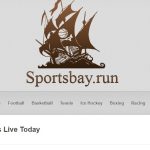How to Change Your Skype Username: Communication is a very ordinary thing for people to interact with each other. Whereas the mediums of communication can be different. Once upon a time people used to communicate each other with the help of letters and telegrams. Since the inventions of mobiles, computers, internet, emails, social networks etc.
the process of communication have really been improved. People are really getting handy with the social entresol like WhatsApp, Facebook, Twitter, Omegle, Skype, 3CX, Google Hangouts, Viber, Voca, Talky, Google Plus, Pinterest and etc. so Skype is basically a platform that allows you to make conversations with your people.
Millions of individuals and businesses had been using this platform since a long time. Here you can do free video calls and voice calls, send instant messages and share files. There are 1.33 million of users around the all over world which is making Skype a really bit popular. It is absolutely free and easy to download and use.

The first time we sign up for Skype, we are asked to choose a username. Generally taken aback, many users do not know what to put and put either their real identity or a completely disgusting Skype username. Many users regret their choice afterwards, but it is actually possible to easily change Skype username.
The identifier is the name used to identifying yourself on Skype while the username is the name that is displayed on the screen. For many reasons, it is advisable to put a pseudo allowing your interlocutor to know that it is about you, with at least the good first name, but not to put the last name in full, because that can encourage some interlocutors to seek more information about you.
Would you like to change your Skype username but don’t know how? Unfortunately, the username or ID is automatically generated when you create a new account and cannot be edited later. What you can do is change the name shown to other Skype users. In this guide I’m going to tell you that how to change Skype username.
Best Ways to Change Skype Username
How to Change Skype Username from Android
Changing Skype username on your android device is pretty easy and you can easily get it done in your android device. There might be some people out who are not getting access to change their Skype username and if you are thinking that you’re among them then don’t worry.
You can change your Skype username using your android device. So if you are looking for changing your Skype username then you can follow the steps mentioned below. Some points might be different in your device but if you look for the option name we have mentioned below then you will definitely find the way to get your work done.
The steps given below are only workable for the Skype app not for the Skype lite.
1.Launch the Skype App.
2.Then click on the profile photo at the top.
3.After opening the new window click on the Skype profile option and then click on the pencil icon just next to your display name.
4.Make the changes you want and then press the checkmark to save the progress.
How to Change Skype username from iOS
If you have gone through the process I have given above then I think you might already know about some of the steps that can be followed to change the Skype username. If you have an iOS device and if you’re looking for the ways to change Skype username from the iOS devices like iPhone or iPad. Then you follow the same steps mention below. In some iOS devices the procedure might be bit different but if you search around then you can find them very easily. We have mentioned the step-by-step procedure to change a Skype username using iOS devices you can follow.
1.Open Skype App on your iOS device
2.Click your name and your profile window will be displayed.
3.Select your display name in your profile.
4. An edit box will be appeared. Then change your display name and save it
How to Change Skype Username from Computer
By using your laptop or PC, it is very easy to change a Skype username. If you are looking for some simple ways to change the username of Skype then you can consider using this method. It requires a laptop or desktop PC with an internet connection (obviously) to get the work done. Also, you will have to log in with your Skype account in any browser on that system. Once you have done that, start following the steps mentioned below to change your Skype username.
1.Log into Skype.com
2.Select your name on the upper right corner of your screen.
3. From the drop-down table that comes up, select Skype Profile.
4. A new table will be opened to to you, then click on that pencil icon just beside your name.
5.Click edit profile once again and then put your new choice able username.
6. Select Save near the upper-right corner of the particular page.
These methods mentioned above won’t gonna work for those usernames which were made before Microsoft had taken power over Skype and started linking themselves with Skype accounts.
Final Words : Change Your Skype Username
So here I have showed you the whole procedure that how to change Skype username. If you are facing trouble with your username and want to change it then no worries my friend. There are so many processes were given above for every individual device to make it happen fluently.
But remember that there are so many websites available out there to tell you the procedure to change your Skype username. But we will recommend you to stay away from those sites. In the name of getting the work done you might end up downloading some virus or malware in your device.
If you get any kind of problems to applying these methods then let us know about it in the comment section. We will help you further to get the solution at your best.