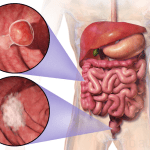How To Find Someones Amazon Wish List: Giving a surprise gift to your friends or loved ones is always appreciated. But giving the gift which they have wished for is the best you can do for your loved ones. Now the question is how you can find what the things they have been looking for and didn’t buy yet are. Well, luckily, online shopping sites like Amazon have already solved your problems.
You can easily check your friend or loved ones’ Amazon Wish List and know what are products he/she loves, and you can simply buy them and give them a good surprise.
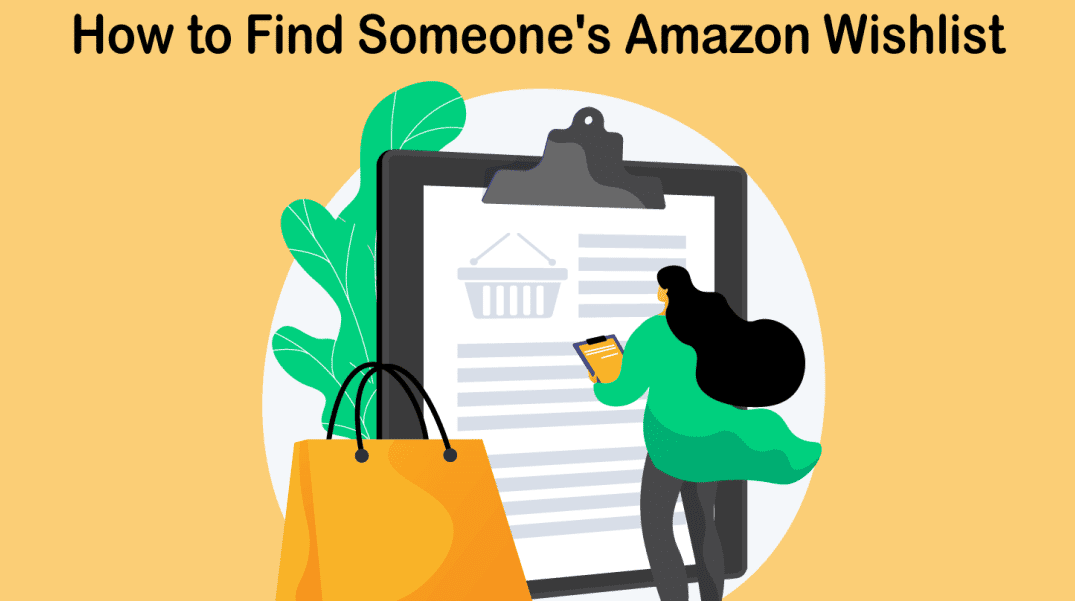
OK, everything is excellent, giving gifts what they want to your loved ones sounds perfect. But how can you find someone’s Amazon Wish List? Well, everyone has their dream product or favorite products which they wanted to purchase sometime in the future or couldn’t, and they have listed them is a Wish List. And you can quickly check out your loved one’s wish list without even them knowing.
The only issue is that if they have made their Wish list private, you will not be able to view them. Here we are going to share with you detailed methods on how to find someone’s Amazon Wish List, and also, we will share with you how you can create and customize your Amazon Wish List too.
Read Also Omegle alternative
How you can find others Amazon Wish List: 3 Steps
Finding Amazon Wish list was easy using their name or their email id, but that method no longer works.
So now how you find out? Well, there is a solution to everything; there is a new method that you can follow and get your gifts DIY ready for them.
- Go to Amazon, and in the top right corner, you will see the Accounts and List option, so hover the pointer on that. You will see a dropdown menu here on the Left-Hand side, and you will see a section called Your List.
- So there click on the Shopping List This will take you to a new web page where you will find your Wish list/ Shopping list. Here you will see there are three tabs in total, which says Your List, Your Idea List, Your Friends.
- Click on the Your Friends tab, and here you will get a default mail preset which you will need to send to your friend whose Wish List you want to view. To Send, click on the Email This Message, or you can also copy the template and, while sending, you can also edit it on your own so that your friend doesn’t notice anything.
After these steps, your friend may also know that you are trying to check on their Wish List. So, to avoid this situation, you will need to follow these steps when their device is around you.
After sending mail to your friend, check on their phone or PC where their mail is logged in. Click on the mail you have sent to your friend; open that, and you will see a link at the end of the mail you have sent.
Click on the link, and you are now able to view your friends’ Amazon Wish List and purchase any item you want to gift them. Though your friends might know that you have tried to check their wish list, but they will not know which products you have purchased.
They will only know it when they received it, so this is kind of a good step from Amazon.
How to Create your Own Amazon Wish List and share with others:
You have now already known how to check your friend’s Wish List and plan for a fantastic gift for him/her. Here we are going to share with you how you can create your own Wish List on Amazon and also share with others on the Social Media platform with your mates. Things are elementary, have a look at it.
- If you do not have an Amazon account, which you will definitely have, but if you don’t have one create it. After that, in the above right corner of the page, you will see Accounts and Lists; hover on that it will bring a drop-down menu. Click on the Create a Wish List, and now this will bring a popup on your screen where you can name your Wish list.
- You can name your Wish List to whatever you want; click on the Create List, and now your list is created, and you can now add products to it. But before that you have to set your wish list privacy if you want to keep it Publicor To change privacy, click on the “More” button in the top right corner and click on the ”Manage list” this will bring up a dialog box where you can change it to Public from private.
- To add products to your created Wish List, simply go on any of your favorite product pages. On the product page, you will find Add to Wish List in the BUY NOW So, click on the drop-down, and you can select the Wish List which you have created, and the product will be added automatically.
- If the product is added to the list successfully, a dialog box will open on the screen saying “1 item added in the list”. Now, if you want to check out your list, you can do that by clicking on the View your List. So now you can add as many products as you want to on your list.
Read Best Kodi Addons For Movies
Now that you have created your own Amazon Wish List and also added your favorite products to the list. So, let’s have a look at how you can share your wish list on your social media platform or with your friends. The steps are really simple and easy.
- Hover in the Accounts and List section and go to the Shopping List under Your List. This will bring you to your wish list.
- Now in the top right corner, you will see a share option saying Send List to Others. Click on that, and you will see a dialog box on your screen.
- Here you will see two buttons; one is “View Only,” which means the other can only view your wish list. And the other is “View and Edit” in this option, and your friends can also edit your wish list in their own way. So, we only go for the View Only option where others can only view.
- After clicking on the View Only button, it will open two new links, “Copy Link” and “Invite by email.” You can select either one of them. If you want to share it on your social media accounts, then you can go ahead with the Copy Link option.
- This will give you a link to share your Amazon Wish List anywhere you want.
These are the only steps that you need to follow to share your wish list publicly on any social media platform or by email. It is super easy; you simply have to add your favorite products to your list, and you are ready to go.
Read How To Fix Spotify Can’t Play Current Song
Does Amazon remove products after Purchase and Reveal Address?
Many a time, there can be a scene where you might receive the same gift twice as Amazon doesn’t remove products from your wish list even after purchased. So, to avoid this kind of situation, Amazon has an option that will show a warning box on the screen if you purchase the same product which is already purchased.
Well, you can also manage this warning by going to the Manage List. If you don’t want to receive the same gift twice, then enable “Don’t Spoil my Surprises,” or if it’s OK with you, even if you receive the same product twice, then disable this. It is as simple as that.
Coming to the point where you might feel unsecure about revealing your address to others who is purchasing gifts for you. Well, Amazon takes total care of your address privacy. If anyone orders you from your wish list, then he/she will only know your First name and the city of your address. In this way, they can also confirm that the gift is going to the exact person and also your address is not revealed to others.
So, sharing your wish list with others and getting surprise gifts is super safe and easy. If you love surprises from your friends on any life event, simply share your wish list, and its done.
Conclusion How To Find Someones Amazon Wish List
These are all the methods or steps you need to follow to find other Amazon Wish lists, create your own, and also share them with your friends. Methods are effortless, and with only a few clicks, you can create your list.
Also, it is super secure, as Amazon takes care of our privacy. We say this is the best way to get your desired gifts from your friends, also the way to gift your friends the product they want.
You can add as many products as you want to your list, and there are no premium charges for this. While finding someone’s Amazon Wish list, try to get their device nearby so that you can go to email and get the link. So these are all you need to know. Comment down below if you have any questions more about Amazon Wish List, hope we have cleared all the doubts in this article.